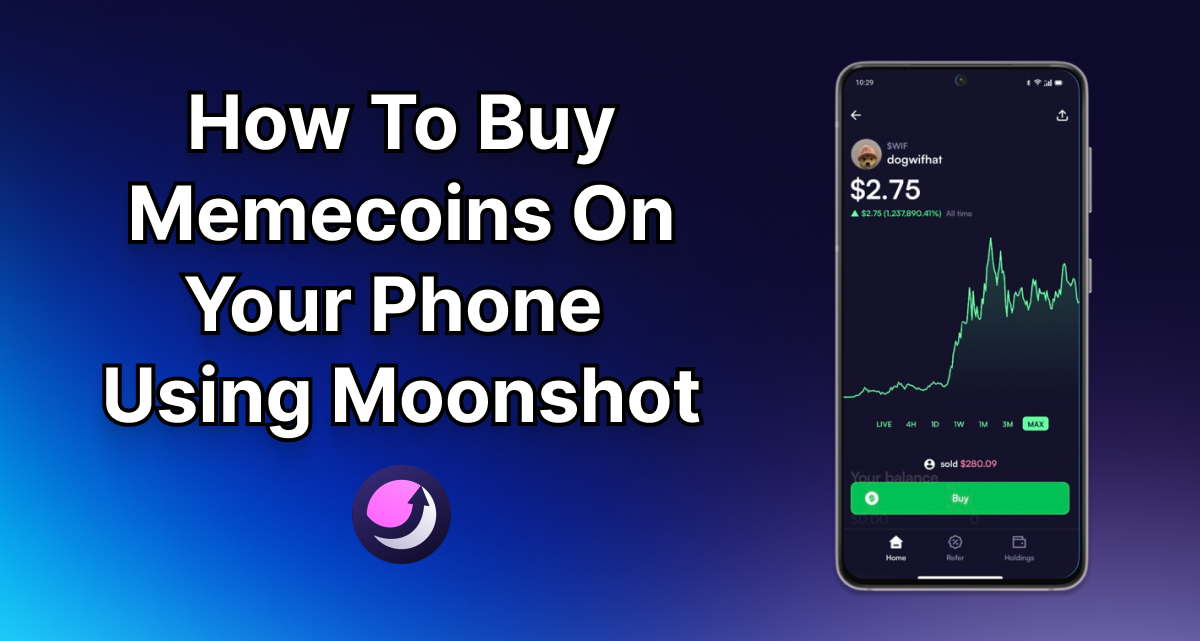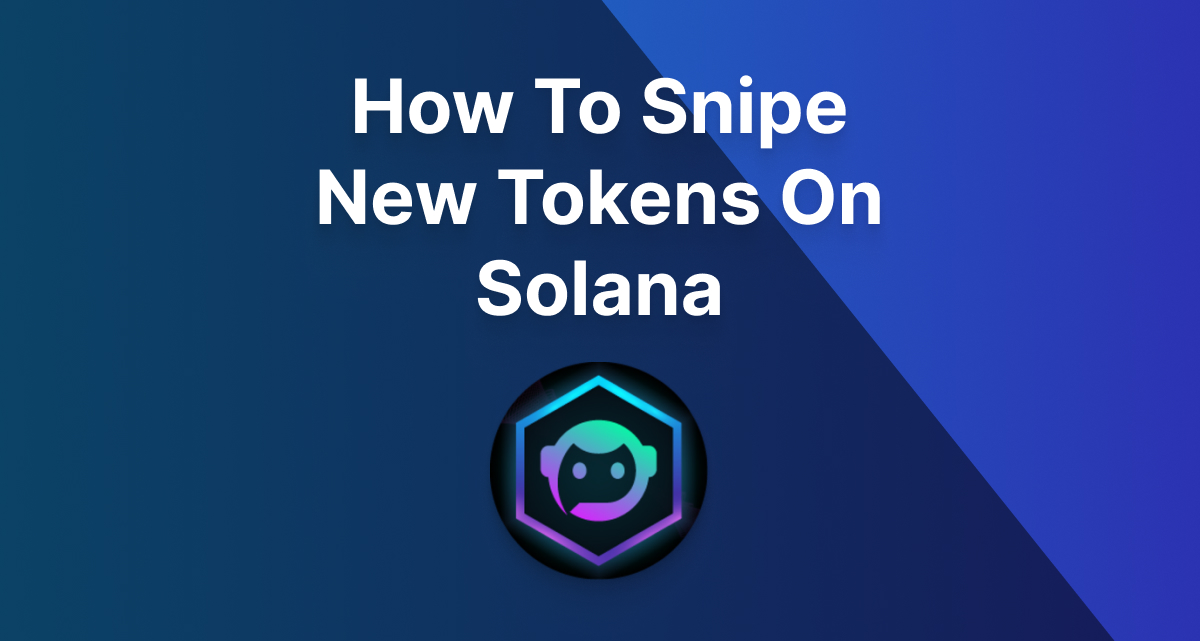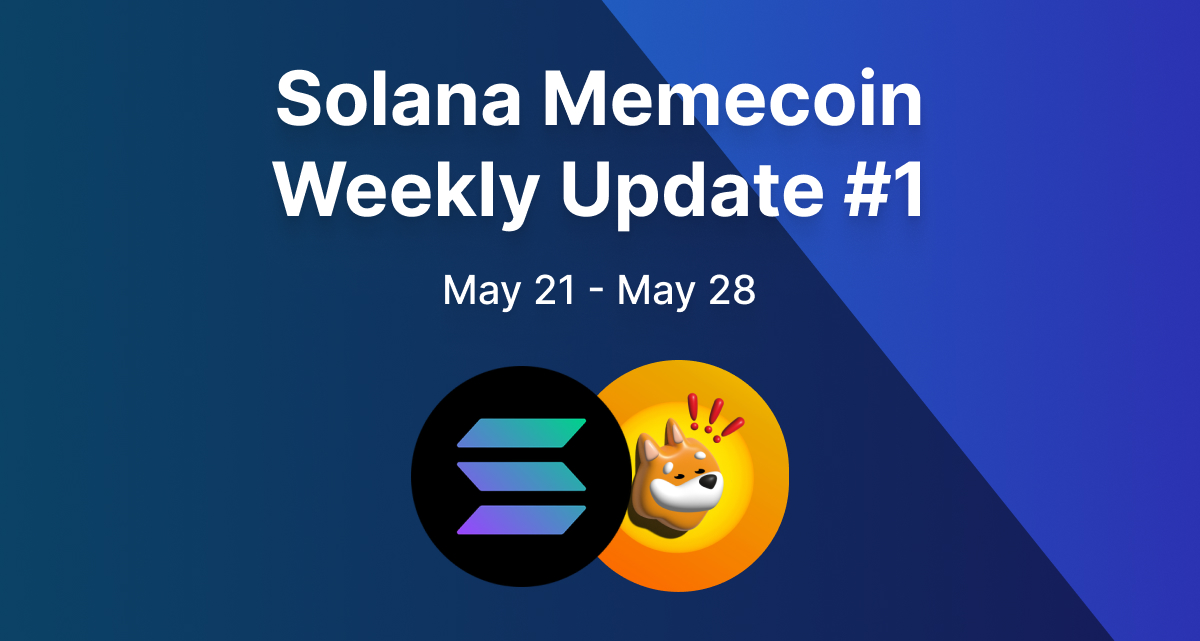· 4 min read
How To Trade On DexScreener
Here's a short tutorial on how to use DEX Screener to trade Solana meme coins

If you’re going to trade meme coins on Solana, there’s one tool that will be essential to your trading journey: DEX Screener.
DEX Screener is a tool that collects data from many different decentralized exchanges on Solana (& other blockchains). They make it easy for you to track the price and market cap of your favorite coins.
In this blog post, I’m going to show you how to use DEX Screener to find new coins and trade them.
Step By Step Guide To Using DEX Screener
Let’s start by going over the 5 most important features of DEX Screener: Trending Coins, Coin Overview, New Pairs, Searching, and Watchlist.
Step 1: Trending Coins
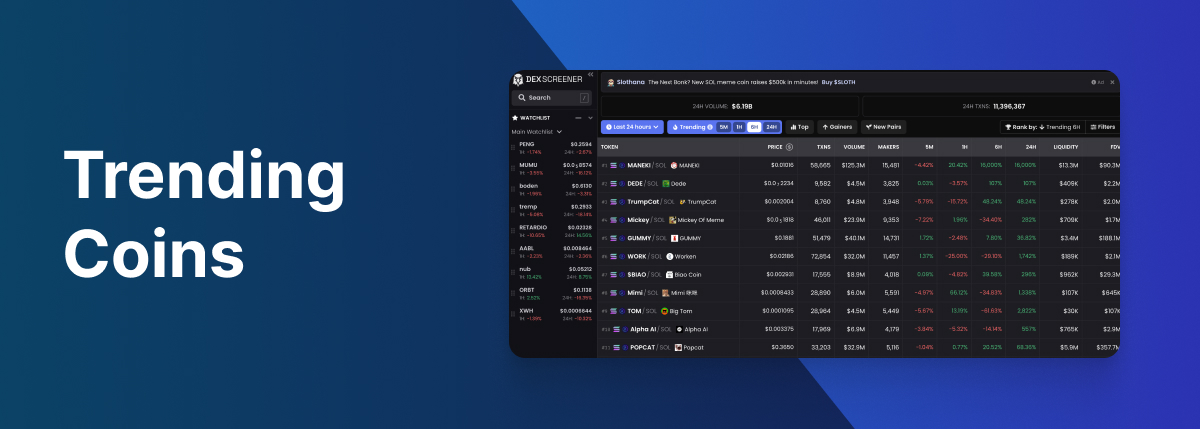
First off, open up dexscreener.com. When you open up DEX Screener you’ll immediately see the recently trending coins based on the past 6 hours. DEX Screener determines trending coins by scoring them on volume, liquidity, transactions, unique makers, and holders (learn more).
You’ll likely utilize this page a lot when trying to find new coins to trade. What I typically like to do is filter through the time frames on Trending to see if any coins catch my eye.
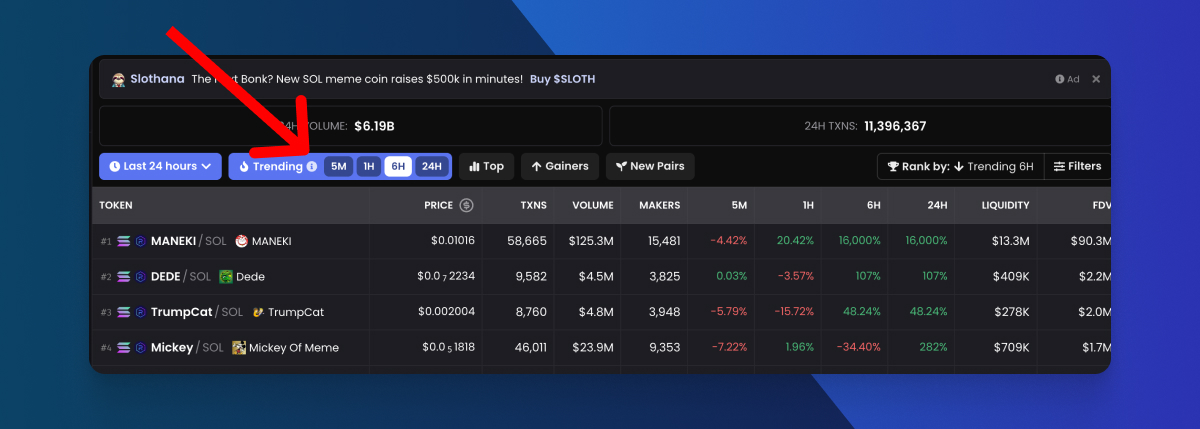
When you find a coin that piques your interest, click on it and you’ll be redirected to the coin overview.
Step 2: Coin Overview

Once you’ve clicked on a coin, you’ll see the coin’s price, market cap, price chart, and other important information. Here are the key features on this page:
- Viewing Top Traders: You can see the top traders on this coin by clicking “Top Traders” at the bottom of your screen.
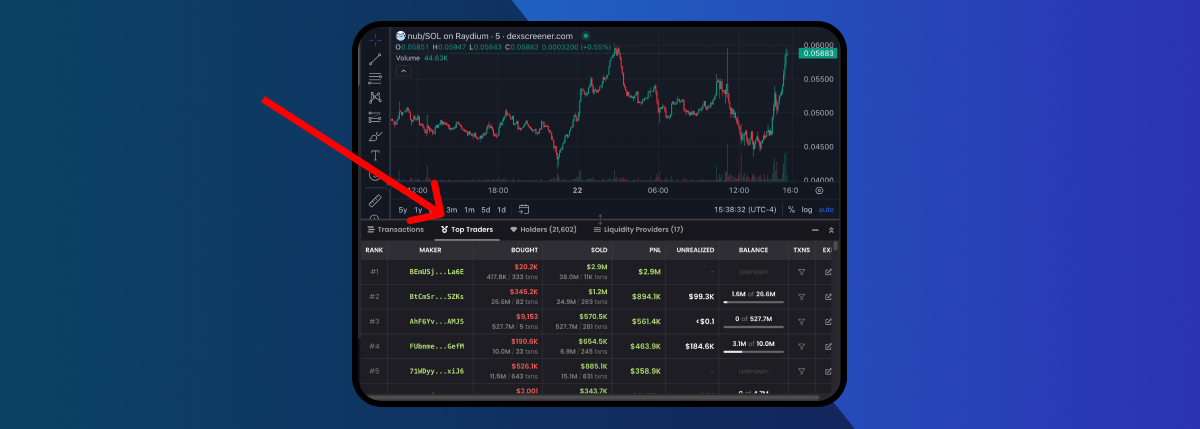
- Holders: To view the top holders of a coin, click the “Holders” button at the bottom of the screen. I recommend avoiding coins where a few holders hold a large percentage of the supply.
- Socials: A coin’s social media presence can tell you a lot about them. To view a coin’s socials, click on any of the social links at the top right of the page.
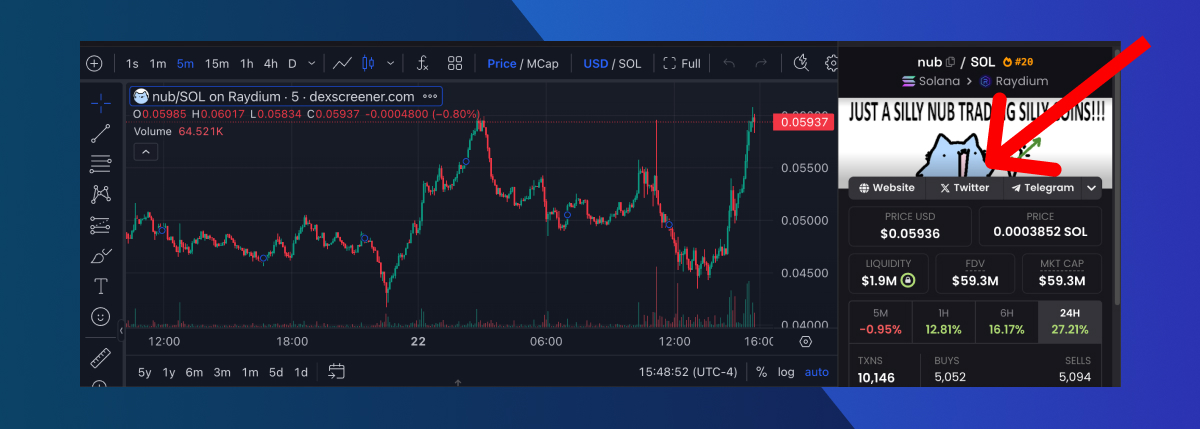
- Trade Coin: Once you’re ready to buy trade the coin you found, click the “Trade on Raydium” button. This will open up a popup giving you the option to trade on Raydium or Jupiter. I recommend using Jupiter, since the user interface is better.
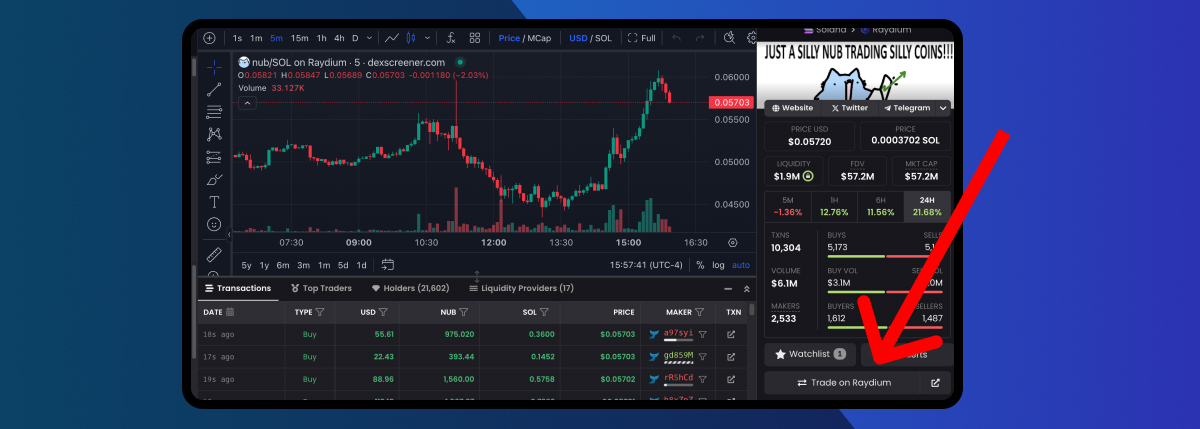
- Contract Address: If you want to trade the coin on another platform such as Photon or Trojan, you’ll need to copy the contract address of the coin. To do this simply click the ticker of the coin and it will automatically copy the contract address to your clipboard.
- Add To Watchlist: If you want to keep track of a coin, click the “Watchlist” button to add it to your watchlist.
Step 3: New Pairs
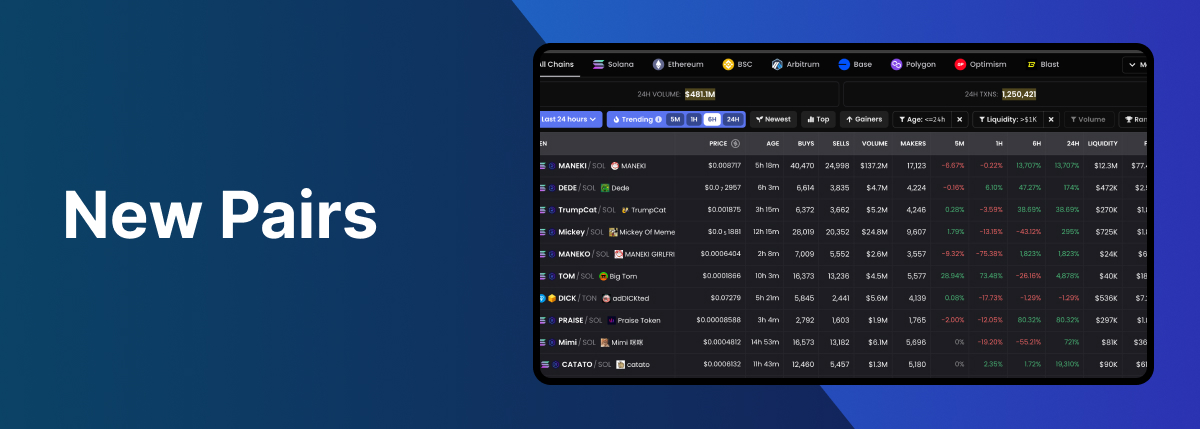
The next page I’ll be covering is the New Pairs page. This page shows you pairs that were created in the past 24 hours. These pairs are then sorted by the trending score. Be careful when buying new pairs, as there’s a higher chance that they are a scam.
Step 4: Searching For Coins
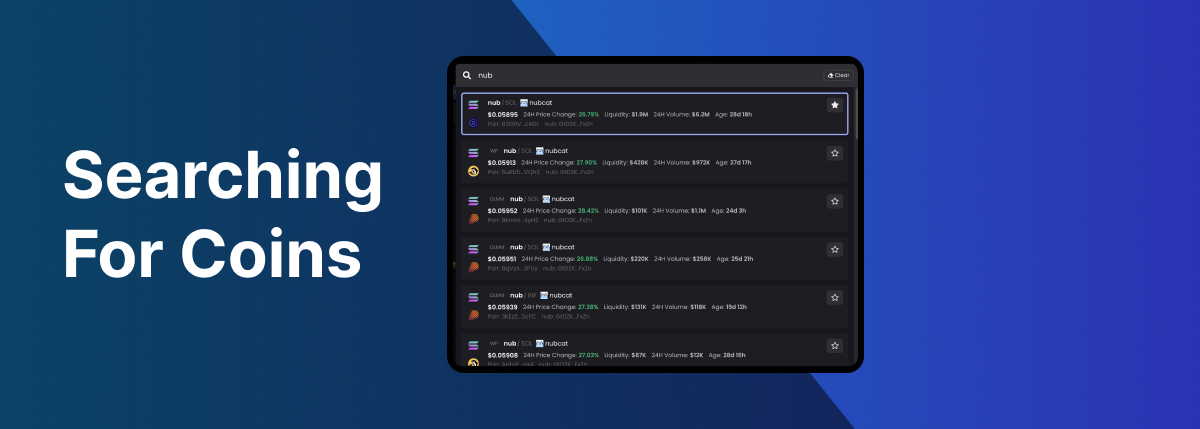
If you want to search for a specific coin on DEX Screener, you’ll need to use the search bar. You can find the search bar in the top left of the screen.
With the search bar, you can enter either a contract address or token name. I recommend searching with contract addresses since multiple coins can have the same name.
Step 5: Watchlist
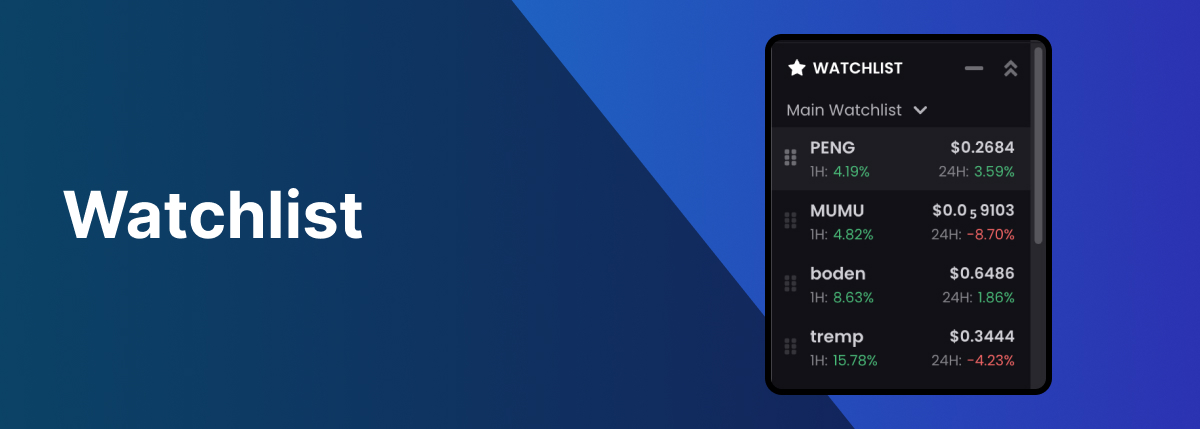
You can find your watchlisted coins in the bottom left corner of the screen. This gives you a quick glimpse at all of the coins that you watchlisted.
Congrats, you’re ready to use DEX Screener 🥳
You now have all of the tools you need to use DEX Screener! Remember to be careful when trading meme coins as they’re extremely speculative. Only use what you can afford to lose.