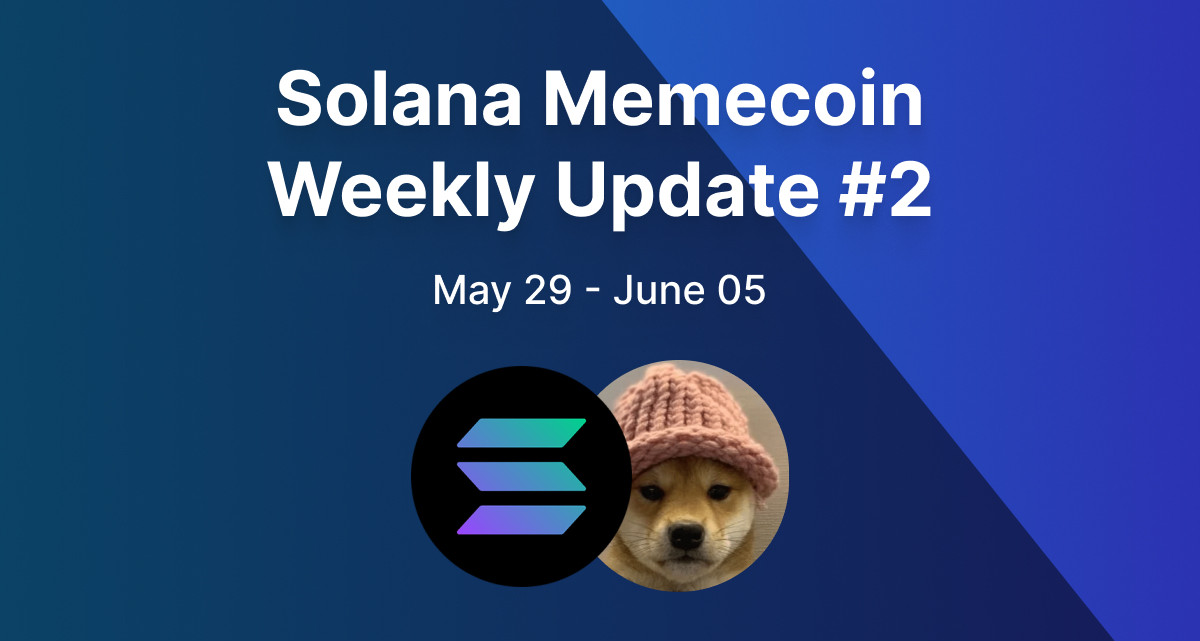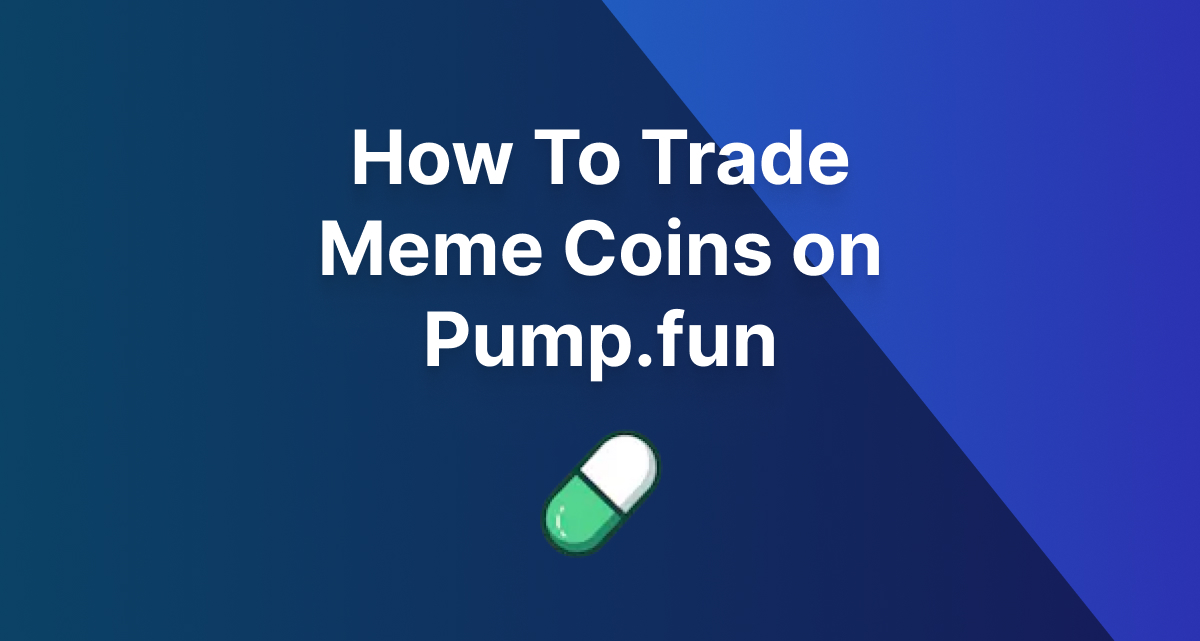· 4 min read
How To Snipe New Tokens On Solana
Here's a short tutorial on how to use SolTradingBot to snipe Solana meme coins
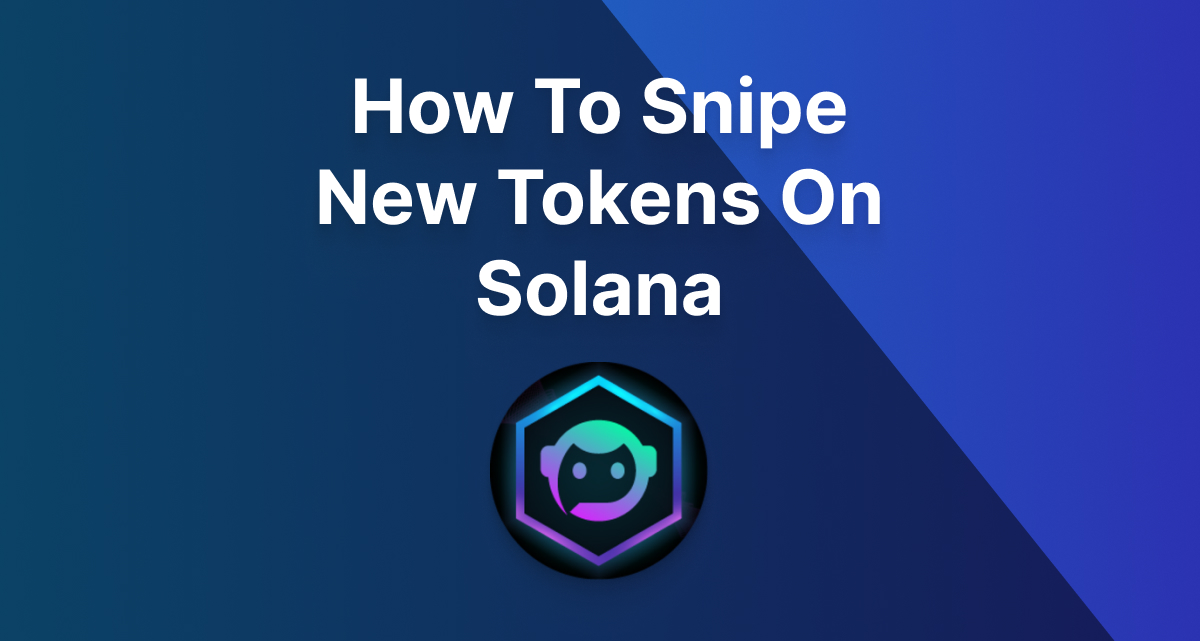
With many meme coins launching on Solana each day, sniping new tokens is a way to get in at a low market cap. In the past, sniping tokens required you to code your own bot that snipes new launches, but that isn’t the case anymore.
In this blog post, I’ll guide you through using SolTradingBot to snipe new tokens without needing any coding experience.
Let’s get into it 👇
What is SolTradingBot?
SolTradingBot is an ultra-fast Telegram trading bot. The main benefit of SolTradingBot is the ability to snipe token launches.
Disclaimer: Trading meme coins is highly risky, and using SolTradingBot is equally risky. Use at your own risk.
Step-By-Step Guide To Sniping New Launches With SolTradingBot
Step 1: Finding Coins To Snipe
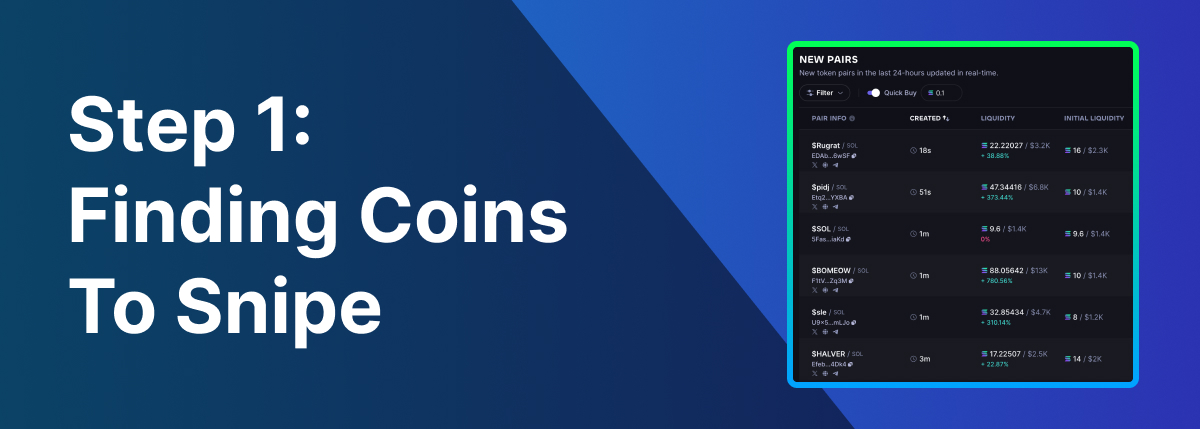
The first, and most important step, is to find coins to snipe. This requires thorough research, and there’s no way to know which coins will do well. I’ll cover my process of finding new coins to snipe.
Open up Photon and find go to the New Pairs tab. If you’re uncertain on how to use Photon: read my blog here.
Find coins that have “Trading Opens”. This means that the coin isn’t live yet, so you’ll be able to snipe it when trading is allowed. I typically ensure LP is burned, so the dev can’t rug the liquidity.
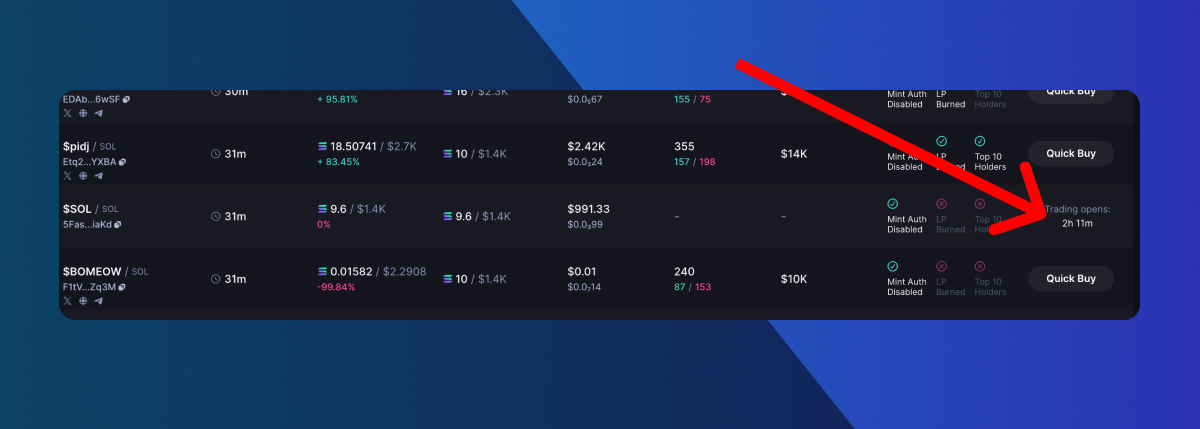
Copy the contract address.
Now that you have the contract address, you’re ready to set up your sniper on SolTradingBot
Step 2: Download the Telegram app
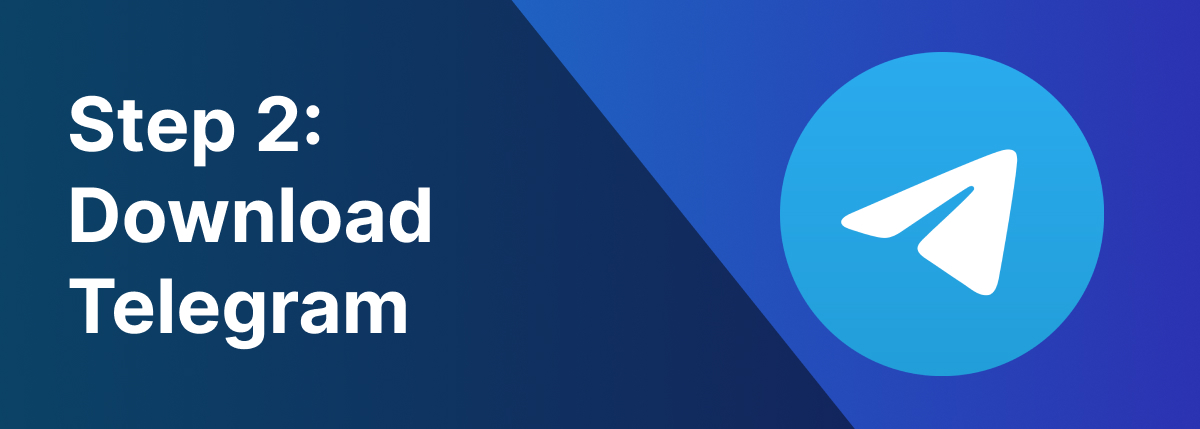
The next step is to set up a Telegram account. Download the Telegram app for your respective operating system. They have desktop and mobile apps available. SolTradingBot is a Telegram bot, so you will do your sniping on Telegram.
Step 3: Message the SolTradingBot Telegram Bot
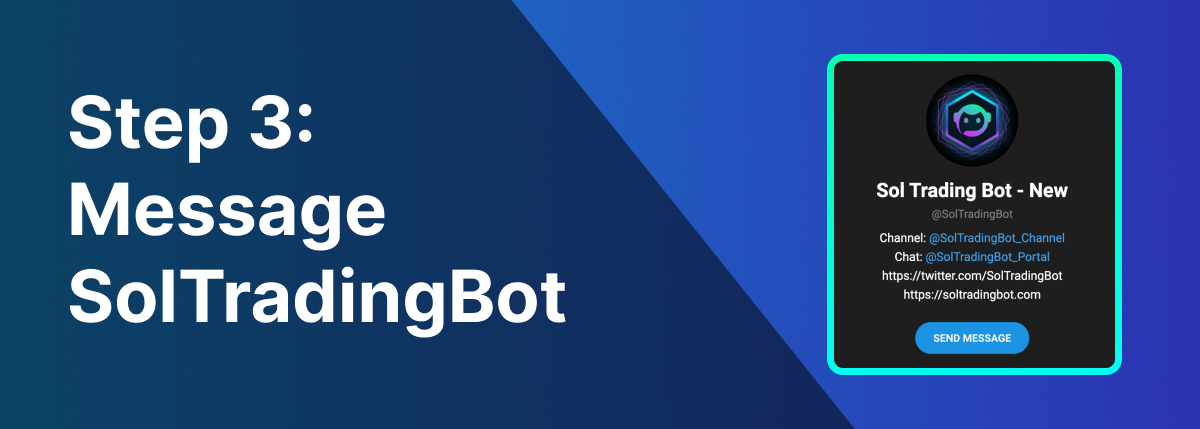
Send a message to the SolTradingBot Telegram bot. Launch the bot by clicking “Start”. Keep in mind this link uses my referral code which helps me run this blog.
Step 4: Fund Your Wallet With SOL
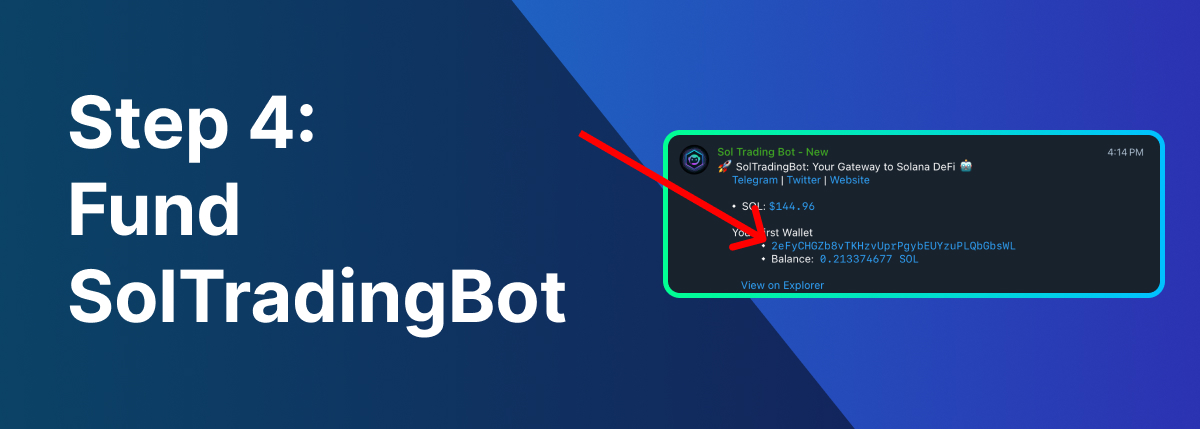
To make any snipes using SolTradingBot, you need to fund your wallet with Solana. Copy your SolTradingBot wallet address and fund it with Solana.
You can withdraw these funds at any time from within SolTradingBot. Only use what you can afford to lose.
Step 5: Customize Your Sniper Settings
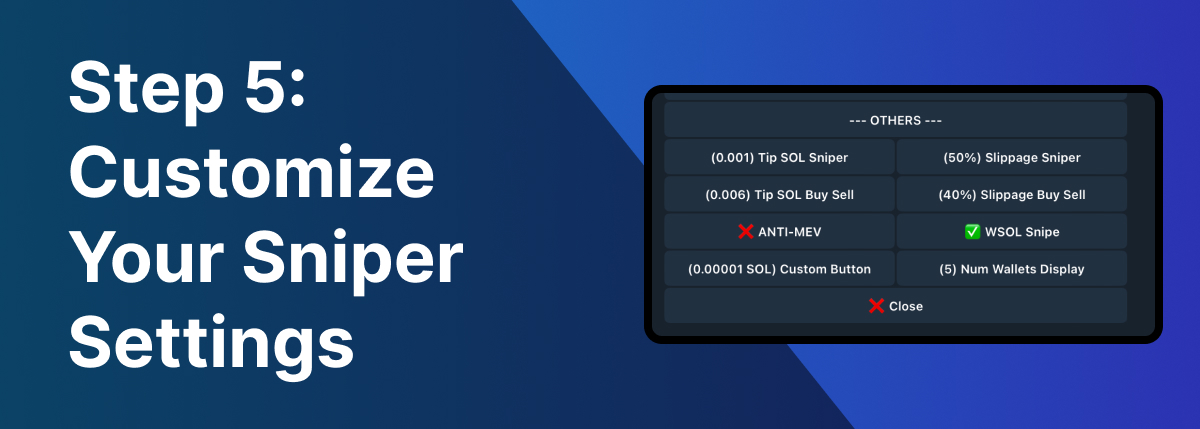
Before setting up your sniper, you need to set up your sniper settings. The main settings we need to adjust are Tip, Slippage, and using WSOL snipe.
- Tip: Tip is the priority fee to help your transactions go through faster. For this I use: 0.001 SOL
- Slippage: For slippage, I use 50%. I use higher slippage on snipes since they typically fluctuate a lot in market cap. You may need to go even higher than 50%.
- WSOL Snipe: Make sure WSOL Snipe has a check (✅) next to it. WSOL snipes go through faster than regular SOL. You will need to convert your SOL to WSOL to do this. You can do this inside of SolTradingBot.
Step 6: Set Up Your Token Sniper

Go back to the home page by typing “/start”, then click the Token Sniper button. This will prompt you to paste in a contract address.
Paste in the contract address you copied earlier (the coin you want to snipe).
Step 7: Choose How Much You Want To Snipe
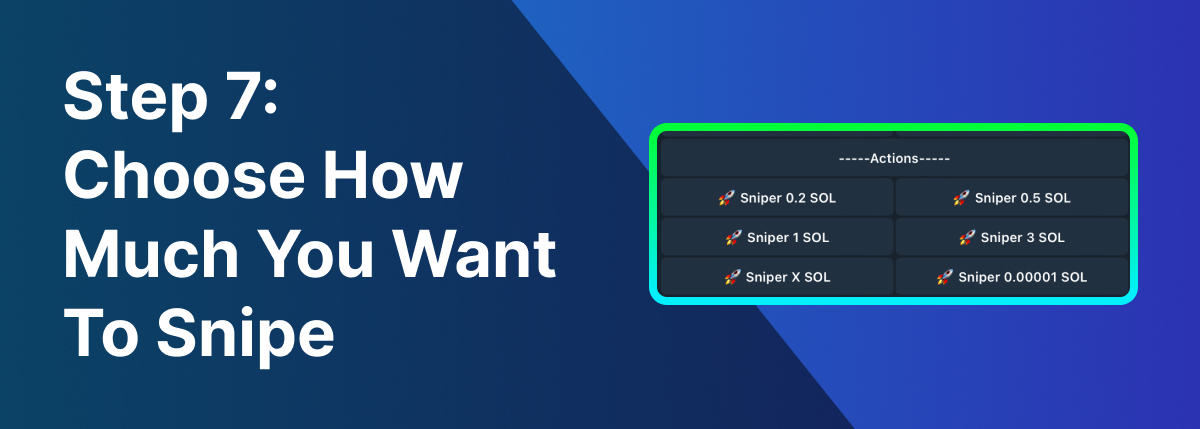
Once you’re ready to set up your sniper, choose the amount you want to snipe. You can use a preset amount or a custom amount with “Sniper X SOL”. Once you click it, your sniper will be set up.
If you choose to cancel your snipe, click the “Cancel Sniper” button.
Step 8: Managing Your Trades
To manage your snipes after they’ve bought, type in “/trades”. You can then sell any of your snipe positions.
Congratulations, you’re all set! 🥳
You now have all the tools you need to use SolTradingBot to snipe meme coins on Solana. If you found this blog post useful, be sure to share it with others :)